


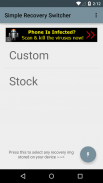
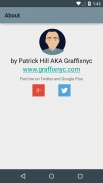

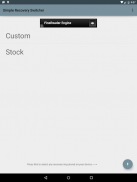
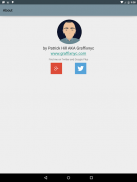

Simple Recovery Switcher

Description de Simple Recovery Switcher
Must have ROOT and Busybox installed.
This app will allow you to switch recoveries simply. There are two ways to flash using the app. The one tab method will switch between a custom and stock recovery on your sd card and the other way is to flash any recovery stored on your device. Please see instructions below.
Instructions:
To use the one tap method:
1. place a custom recovery on your internal SD card and name it "custom.img"
2. place a stock recovery on your internal SD card and name it "stock.img" (without quotes, case matters)
3. Once they are on your internal card you can just tap "Custom" to flash to custom recovery or "Stock" to flash back to stock recovery.
To flash any recovery on your device:
1. Press the floating action button on the bottom right side of the screen.
2. Select a .img file from either internal or external SD card
3. Confirm yes or no if you want to flash
*Support for more devices added besides just devices using Snapdragon SOC's
-Should support most Terga devices
-Should support most Snapdragon devices
-Should support most Exynos devices
- The app does NOT support Mediatek devices
- The app does NOT support Intel based devices
If your device is not supported the app will inform you it's not supported and then will automatically close
Get the donate version here: https://play.google.com/store/apps/details?id=com.graffixnyc.simplerecoveryswitcherdonate
Check out my website where you can get support in the forums <a href="https://www.google.com/url?q=https://www.google.com/url?q%3Dhttp://www.graffixnyc.com%26sa%3DD%26usg%3DAFQjCNFVrzx1bZWYYlvagIAo2YMbXu_J-g&sa=D&usg=AFQjCNGzLKKQzwiujTixb3mUBJGgTSuxGQ" target="_blank">http://www.graffixnyc.com</a>
<b>NOTE: IF YOU GET A MESSAGE SAYING YOUR DEVICE IS NOT SUPPORTED PLEASE EMAIL ME AND I WILL TRY TO ADD IN SUPPORT FOR IT BUT WILL NEED SOME INFORMATION FROM YOU</b>
</div> <div jsname="WJz9Hc" style="display:none">Doit avoir ROOT et Busybox installés.
Cette application va vous permettre de passer des recouvrements tout simplement. Il y a deux façons de Flash à l'aide de l'application. La méthode d'un onglet pour commuter entre une coutume et la reconstitution des stocks sur votre carte SD et l'autre est à clignoter toute récupération stockés sur votre appareil. S'il vous plaît voir les instructions ci-dessous.
Instructions:
Pour utiliser la méthode d'un robinet:
1. place une récupération personnalisée sur votre carte SD interne et nommez-le "custom.img"
2. place un rétablissement du stock sur votre carte SD interne et nommez-le "stock.img" (sans les guillemets, les questions de cas)
3. Une fois qu'ils sont sur votre carte interne vous pouvez appuyez simplement sur "Custom" à clignoter pour récupération personnalisée ou "Stock" pour un retour de flamme au rétablissement du stock.
Pour flasher toute récupération sur votre appareil:
1. Appuyez sur le bouton d'action flottant sur le côté inférieur droit de l'écran.
2. Sélectionnez un fichier .img soit de carte SD interne ou externe
3. Confirmez oui ou non si vous voulez flasher
* Prise en charge de plusieurs périphériques ajouté en plus seulement les appareils utilisant Snapdragon SOC de
-Should Soutenir la plupart des appareils terga
-Should Soutenir la plupart des appareils Snapdragon
-Should Soutenir la plupart des appareils Exynos
- L'application ne supporte pas les dispositifs Mediatek
- L'application ne supporte pas les appareils basés Intel
Si votre appareil est pas pris en charge l'application vous informe qu'il est pas pris en charge, puis se ferme automatiquement
Obtenez la version don ici: https://play.google.com/store/apps/details?id=com.graffixnyc.simplerecoveryswitcherdonate
Consultez mon site où vous pouvez obtenir de l'aide dans les forums <a href="https://www.google.com/url?q=http://www.graffixnyc.com&sa=D&usg=AFQjCNFVrzx1bZWYYlvagIAo2YMbXu_J-g" target="_blank">http://www.graffixnyc.com</a>
<b> <font color="red"> NOTE: Si vous obtenez un message indiquant que votre appareil ne SOUTENU S'IL VOUS PLAÎT EMAIL ME et je vais essayer d'ajouter le support pour elle, mais aurez besoin de quelques informations auprès de vous </font></b></div> <div class="show-more-end">


























